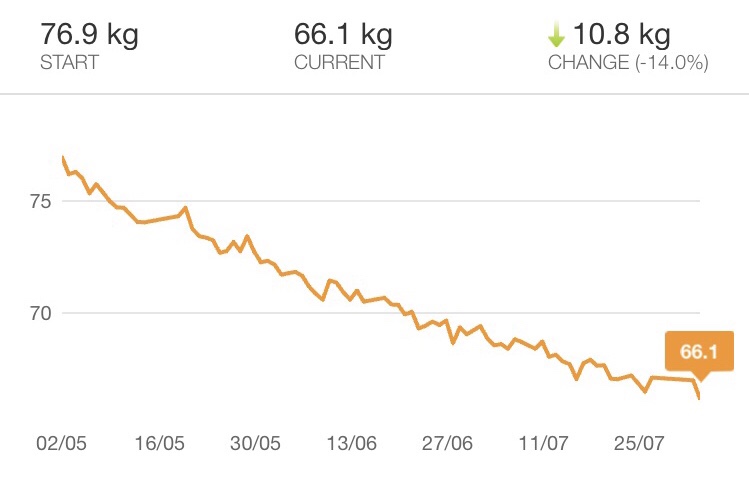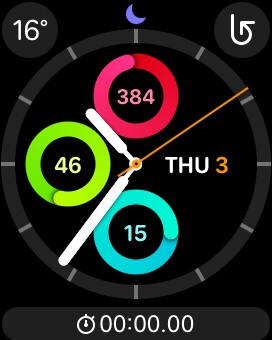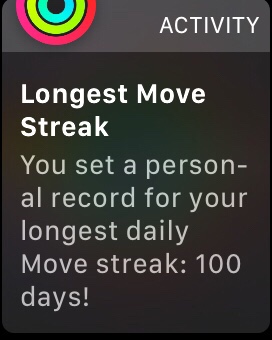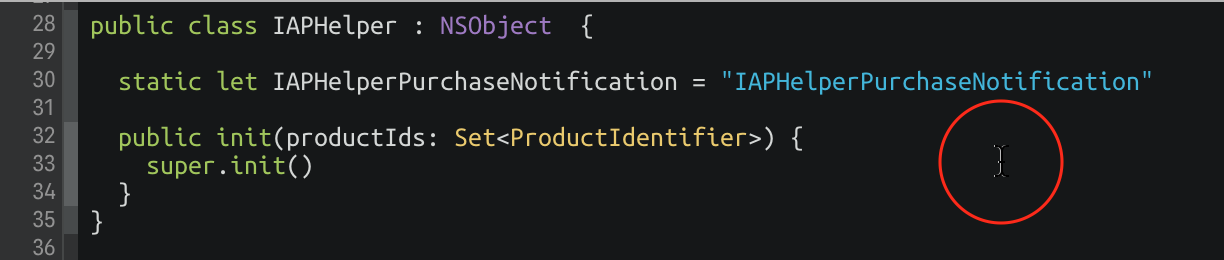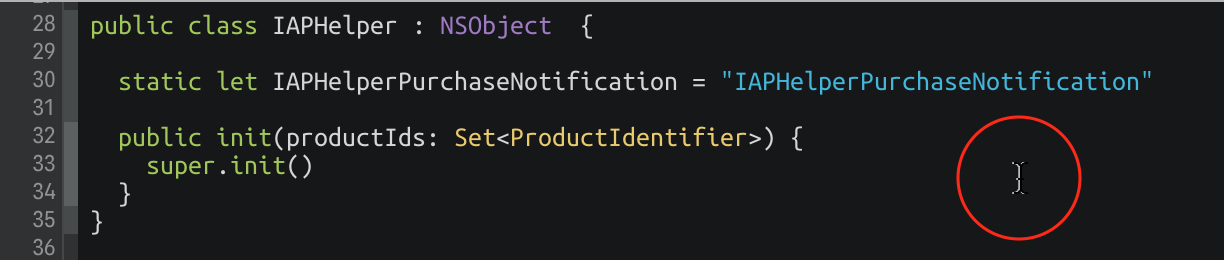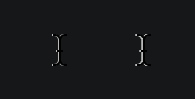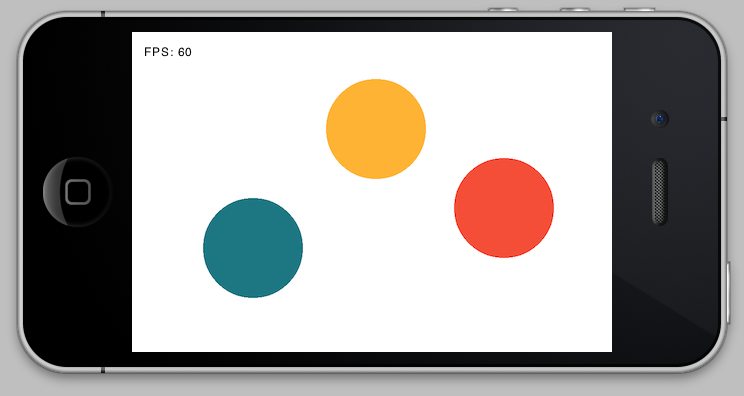2018 was the first year I’ve managed to consistently track the games I’ve been playing throughout the year. I’m using a Trello board to track games I want to play (Unplayed), am playing (Playing), have played (Beaten), or gave up on (Abandoned)1.
Rather than writing a list of ‘top games’ of the year, and inspired by a couple of my colleagues (#1, #2), I thought I’d instead simply post a summary of the various games I played in 2018 and what I thought of them. I’ve highlighted my favourites with a ⭐️.
Beaten
Shadow of the Colossus (PS4 Remaster) ⭐️
Shadow of the Colossus is easily one of my my favourite games of all time. It’s so simple, yet does such an incredible job of conveying the atmosphere of its empty world. The remaster takes an old game that had really clunky performance, and makes it look and play like a dream.
Celeste (Switch) ⭐️
Celeste is an outstanding indie game, and a deserved contender on a lot of top games of 2018 lists. I got so into it that I stayed up into the early hours of the morning playing the last couple of chapters all in one sitting. I just couldn’t put it down.
Oxenfree (Switch)
A creepy mystery adventure, but pretty slow going.
Splatoon 2 Singleplayer (Switch)
I’ve been playing Splatoon 2 multiplayer since it was released in 2017, but I finally finished up the single player ‘campaign’ at the start of the year. It was fine, I guess? The boss fights were the best part, but I think the main multiplayer modes of Splatoon are good enough that it’s not really necessary.
Subsurface Circular (Switch)
A short game that’s most like an interactive novel, with a few puzzles thrown in.
Darkside Detective (Switch)
A very simple (each scene is mostly static, and you don’t even see the characters walking about) but quite entertaining point and click adventure.
Donkey Kong Country: Tropical Freeze (Switch) ⭐️
I absolutely loved my time with Tropical Freeze. It’s hands-down one of the best 2D (with 3D graphics) platformers ever made. Really inventive, nicely challenging, great to play, and the levels are full of life.
Hollow Knight (Switch) ⭐️⭐️⭐️
Wow. Hollow Knight is my favourite game that I played this year, and is instantly one of my favourite games of all time. It just has so much atmosphere, and it’s great at drip-feeding you abilities and giving you a rush when you realise you can now access some previously inaccessible area. I still shudder when I think about Deepnest…

Captain Toad: Treasure Tracker (Switch)
A cutesy, fun little puzzle game. However, I found that I got bored about halfway through, and there wasn’t enough variety in the levels or mechanics to keep me interested.
Spider-Man (PS4) ⭐️
Probably my second favourite game of the year, after Hollow Knight. It’s an open world game, but the developer didn’t feel the need to make the world too big, or cram it full of too much stuff. It’s managable, in a way that a game like Assassin’s Creed isn’t. I’ve almost 100%ed the main game, which is something I never normally bother to do.
Steamworld Dig 2 (Switch)
A Metroidvania with a digging mechanic. It has quite a tight little gameplay loop, with you revisiting the surface regularly as you dig deeper and deeper, but it didn’t really ever completely suck me in.
Night in the Woods (Switch)
I didn’t enjoy this as much as I’d hoped I would. It looks lovely, and it has a nice atmosphere, but it’s very slow and the ending comes out of nowhere.
Unbeaten
Zelda: Breath of the Wild Champions’ Ballad DLC (Switch)
I really enjoyed Breath of the Wild, but I haven’t been back since I beat Ganon. I started the DLC earlier this year and had a good time with it, but I haven’t played in quite some time. I think it might be tricky to pick it back up. It has a lot of overworld exploration and tasks, which is great for me as I didn’t really enjoy the game’s shrines (and I only ever bothered completing a fraction of them).
Skyrim (Switch)
I’ve played Skyrim on the PC, XBox 360, PS4, PSVR, and now the Switch. One day, I’ll finally finish the main quest.
God of War (PS4)
I’ve really enjoyed God of War so far. In particular, the opening hour or so is like something straight out of a Marvel movie. But for some reason I keep falling off it and I still haven’t got round to finishing it.
Dark Souls (Switch)
After playing quite a lot of Dark Souls, I now see what all the fuss is about. The world, the atmosphere, the combat, the thrill and relief when you finally find a bonfire after attempting an area time and time again. But I put it down to play other games and I haven’t come back yet. The oppressive atmosphere and high difficulty isn’t generally what I’m looking for when I just want to relax with a game in the evening.
Pokémon Let’s Go Pikachu (Switch)
I’ve never finished a Pokemon game. I started with Pokemon Red on the Gameboy, and I’ve picked up a few others along the way – Black, Y, Soul Silver… but I’ve always lost interest quite early on. I’ve got a reasonable way through Let’s Go, and it’s a wonderful update of the original Pokemon Yellow… but I’m very close to dropping out yet again. I think at some point I might just have to accept that I don’t find Pokémon battling very interesting.
Astro Bot Rescue Mission (PSVR) ⭐️
One of the best things I’ve played this year, and one of the best things I’ve played in VR. Astro Bot Rescue Mission has Nintendo-levels of whimsy, character, and innovation. A must-have if you have PSVR.
Hyrule Warriors (Switch)
I’ve been unsure whether to pick this one up for some time. I’m a big Zelda fan, but I didn’t know whether I’d like the Musou gameplay. Turns out I do! It kind of operates on two levels – the battlefield management sometimes gets quite stressful, but the moment-to-moment fighting is actually quite mindless and relaxing. Plus it’s just amazing Zelda fan service.
Wandersong (Switch) ⭐️
Wandersong is a wonderful (or should that be WANDERful?), original indie title where you play a bard and interact with the world entirely through singing. I put it down for a bit while waiting for a bugfix to be released, but I can’t wait to get back into it and wrap up the story.
The Rest
I picked up a handful of games on the Switch that I’m not actively playing, but I’ll probably continue to dip into now and again: Stardew Valley, Dead Cells, Flinthook, Immortal Redneck, and Hand of Fate 2. I’ve also started but completely abandoned a couple of games, including the Horizon Zero Dawn: The Frozen Wilds (I absolutely loved Horizon Zero Dawn, but I left it way too long to get back into it and I just feel like I’m done with that world), and Bayonetta 2 (completely not a game for me. I really really don’t like the gameplay or the aesthetics).
So: 12 games beaten, 8 still on the go, and a handful abandoned. 2018 was a great year for games, and for me once again it was dominated by the Switch.